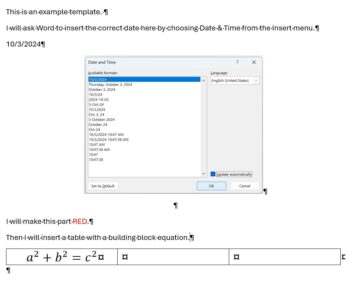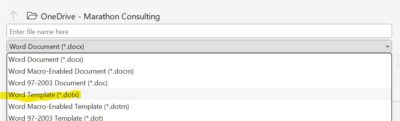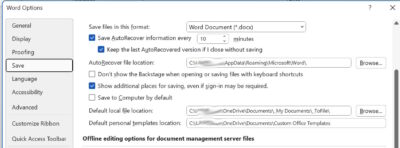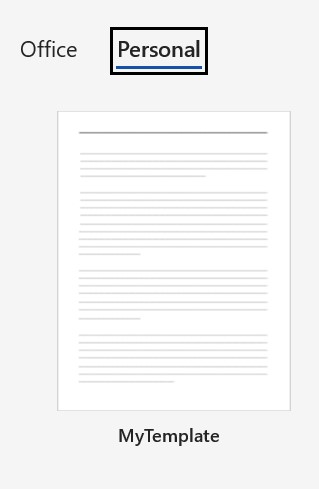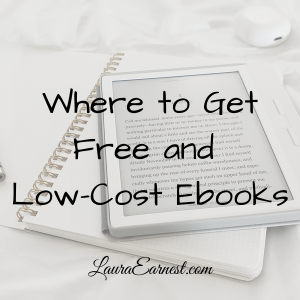Templates are documents whose base contents are presented for your modification. Most people think of templates like forms…but templates can be extended to include both layout and initial text.
If you find yourself doing the same type of documents time and again, it is time to consider a template. Some examples of documents that can benefit from turning into templates: form letters, routine correspondence, newsletters, and shopping lists.
How To Make A Word Template
There are two steps to make a template in word: set up the document, then save it as a template.
Setting up the document means putting everything in it: layout, fonts, content. Even if you won’t use something every time, if you will use it most times, put it in.
Saving a template is very easy. Choose Home and Save (or Ctrl+s in Windows). In the dialog box, choose Document Template (*.dotx) from the Save As Type drop down list. It will change the directory automatically to the place you have specified for saving user templates.
Changing the Default Save Location
You can change where the default save location for user templates. Why would you do this? I do this mainly for backup. If I put the documents in My Documents, I know that my backup software will pick them up. It also means that they automatically will transfer to a new computer.
To change the location, go to File, Options. On the Save area, put your directory in the Default Personal Templates Location.
Using A Template
With the template saved in the correct location, all it takes to create a document from your template is to start a new document, then select Personal under the Templates section. It will automatically take you to the place you have saved your template.
Templates make doing frequent documents easier by giving you a head start.