One of the most useful things I have learned to do over the course of my professional career is to figure out how to organize project notes. Not only does this allow me to tell you where the status of any piece of my work is at a given point, but it also allows me to revisit the items when questions arise after the work is completed.
These days I use a Bullet Journal. However, I also have used OneNote, Evernote, and a personal wiki to do the same thing. I believe that this general system can be used no matter how you track it.
Why You Need to Organize Project Notes
It never fails – someone will ask a question about how or why we did something. It may be related to a system outage, or the reasoning behind using a specific piece of data.
Human memories are faulty, so it is pointless to try and remember the details, particularly if the event in question happened months or years before.
Having organized project notes means that you can quickly find anything and provide those answers.
In my case, I have been able to explain why a set of files all had the same import date, why we decided to use a particular interest rate field instead of a different one, and the length of time our primary vendor brought our system down during the last two upgrades.
Setting Up The Project
My work comes to me in discrete chunks. It may be “integrate Vendor X with the data warehouse” or “produce a report on Y” or “add data fields A, B and C to the system”. These tasks are put into our ticketing system and they are assigned to me and prioritized generally.
Even if you are working in a job where you don’t have quite the structure, you can still organize project notes by dividing up your work. For example: “Marketing Outreach June” or “Customer List Pull August”.
The ticketing system refers to this projects with the names of “SC” followed by a ten-digit number. This is not something memorable, so I give it a more descriptive name of my own, like the vendor name or report name, or even something like “Loan Fields May 2022”.
For each of these projects, I make a page in my system. As the title of the page, I give it my memorable name. Then I track the number from the ticketing system, the requestor, the main players involved (with email addresses, if they are outside the company), the date the project started, a place for the finish date, and a general summary of what the project involves.
At that point, I add a linked list of the other items pertaining to the project. This linked list is to meeting notes and sub-projects that relate to the completion of the task. Since I am right now working in paper, I will make a note of the page number or file name being referenced. I also make notes of emails on IMs that pertain to the project, such as “5/10 @MS/IM: Add total income” or “4/29 @KV/Email: use field Q in LAFactMLApplicant”
Computer Folder
I have a folder on my hard drive (which is automatically synched to the network – learned that one the hard way) for each of the projects. The folder is named the memorable name of the project. I make note of this folder in the project page. In the folder, I have a set of specific sub-folders:
- Documentation – for holding documentation like data specs, report specs, etc.
- Meeting notes
- Research – for queries, snippets and other code
- Final – if the final result is a query or spreadsheet that is not added to the system we support
Email Folder
In my email program, I have a folder called “Current Projects”. When I am assigned a new project, I create a folder that corresponds to the memorable project name. I don’t add subfolders because Outlook’s searching capability is good enough for what I need to find things again.
I save all email related to the project; but if an email contains something useful, I will make a note of it on the project page as explained above. Most of my email is not logged; it generally just contains things like
Meeting Notes
I prefer to take meeting notes electronically, since my typing is faster than my handwriting. I do this in Notepad (yes, plain text files) and I just make rapid bullets of what is being said and by whom.
This has two benefits – it documents what is going on in the meeting, and it keeps my fingers occupied so that I pay better attention, particularly to online meetings.
I name these meeting notes with the date and save them to the meeting notes directory in the project file. I also make a note on the project page.
Sub-Projects
Rarely do I have a project that is just one thing. Most are adjustments to our code base, which means that they get tracked in a different system.
These subprojects are named in ways that make sense only to the developers and we take a great deal of pleasure in thinking up clever names. Since most of these names are snarky, I was hard pressed to find one that I can share in this article. But a recent feature, which dealt with incorrect distances between two latitude/longitude pairs using the spherical distances, and which was resolved with an increase in the number of decimal places in the math, was called PrecisionMatters.
For each of these subprojects, I create a new page in the notebook. It is titled with the snarky name, with the project name and page number underneath it. I also make a note of the subproject and page number in the project log.
On the subproject, after the project name, I put the dates I started and finished, and I follow that with a free-form log that incorporates design, thoughts, and constraints.
(For those of you in IT, this is where it goes into DevOps. The subproject is a DevOps User Story)
Daily Log
Even though I am salaried, I have to track my time for billing the client. (My company also pays me for all hours worked).
I have an entry, usually a full page, for each day. At the top of the page I put the date and day of week (this became critical when I started working from home). After that I list any meetings I have and the tasks I need to acommplish that day. Then I start the time log.
For each entry in the time log I note the time and give a brief description of what I did. I try to make an entry for every hour of work. If it is a subproject, I list the name and the page number. If it is a meeting, I list the project and page number. It looks something like this:
0730 – Verify files from PP, started catchup in prod and test
0800 – Deployed PrecisionMatters to dev (68)
0830 – Mtg Upgrade (53)
0930 – Scrum
1000 – Verified PrecisionMatters (68); CR/SMI
From this time log I can generate my timesheets very quickly.
Closing Out A Project
Once a project has finished (and thankfully, they all finish), I do my closeout procedure. Mostly this happens after a software release.
- Close out all subprojects in tracking system. If a software release was involved, I close out my DevOps tasks.
- Close out all subproject pages. I make a note on the notebook page the date of its closing, and the software release number.
- Close out tickets in ticketing system. This gets reported up the chain for whatever the CIO does with it.
- Close out the project page. I make a note of the date on the page.
- Move the project folder on my computer. This gets moved from Projects to Archive.
- Move the email folder.This gets moved from Current Projects to Archive.
I have implemented this same system to organize project noates over the past 15 years at all my clients, using a personal wiki, OneNote, Evernote or a notebook. It is easy to keep up with, and allows me to track all the details.
It is interesting to me how often I have to go back in my notes. About once a month, someone will ask “why did we do X?” or “what happened on this particular date to account for what we’re seeing in the system?” In both cases I can quickly find the information and provide answers to my client.

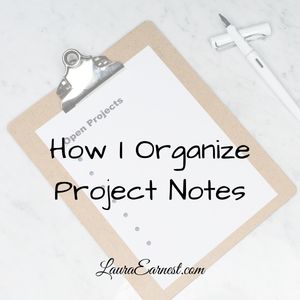


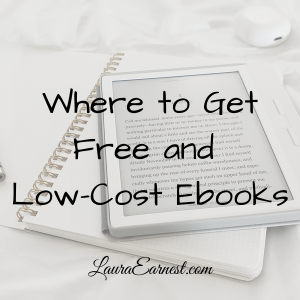


This post is so helpful! I set up and manage my progress notes in much the same fashion, but it never occurred to me to scan the paper and move the email files into the project folder once it’s closed. What a great idea to have everything in the same place!
Thanks!