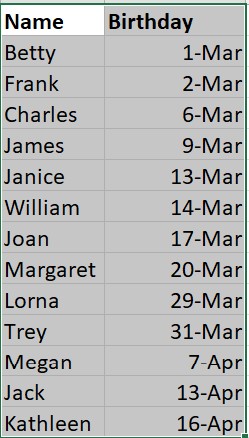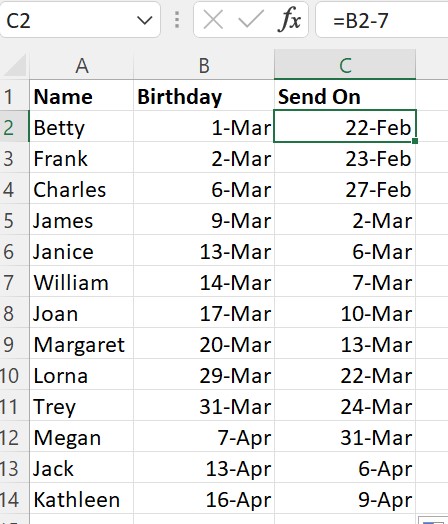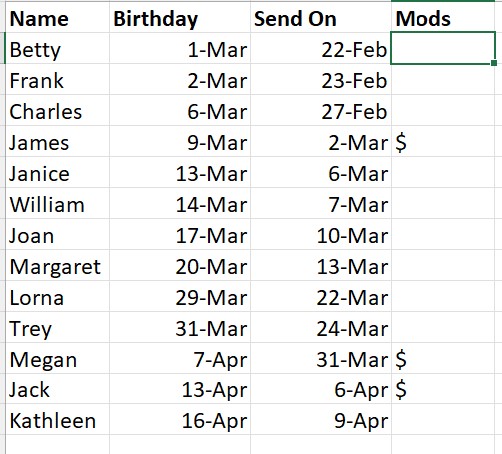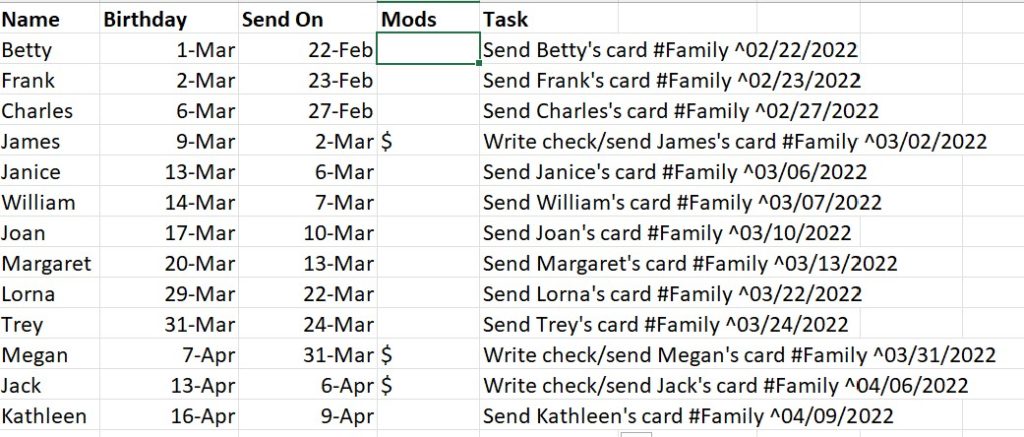Getting tasks into any task manager, paper or otherwise, can be tedious. And if you are trying to enter many tasks, it can be hard to do. Today I will show you my method of using a spreadsheet to generate tasks that can be then emailed to my system.
I Use Spreadsheets Mainly For Text
I use spreadsheets a lot in my job. But rarely do I use them to crunch numbers. Instead, I use Excel to help with text.
Sometimes the text needs to be taken apart or otherwise manipulated. Sometimes it needs to be put together in a different format.
All of these things can be done in a spreadsheet. And tasks can be done this way as well.
Know Your Software
The first question you need to answer is whether your task software can accept tasks by email. Some do, some don’t. Remember The Milk does, and it is one of the reasons I use it.
Once you have determined your software does accept emails, you need to find out what the structure of the task needs to be. You can find this by looking in the help files. You will be looking for information on tags, lists, dates and other things that your software provides.
Remember The Milk
Remember the milk allows you to add a due date by ^ followed by the date. So if the task was due on May 4, 2000, the addition to the task name would be ^5/4/2000.
You can add a tag to an RTM task or send it to a specific list by # followed by the name. So if my task was going to my blog list it would have #blog in it. If It was to be tagged for the computer, it would have #computer on it.
Remember the Milk also allows me to mail multiple tasks at once, which is where the spreadsheet comes in.
Demonstration: The Birthdays
Everyone in my husband’s family was born in March and April. In-laws, children, parents, grandparents. My daughter and I are the only two in the family with birthdays outside this span of time.
While it makes shopping easier (because I only have to do it once), it is still a hassle to remember to get things out on time. Everyone gets a card, and the niece and nephews get checks as well. So one stop at Hallmark and I am good to go.
But once I have the cards at home, I need to put tasks in to send them. If I don’t do this, I find that the cards sit until the birthday or later. So I put the spreadsheet to work.
The Initial List
The first thing I did is make a list of all the people and the date of the birthday.
The Mailing Date Calculation
I want to send the card a week before the birthday. So I let Excel do its magic.
You can see by my example that I just subtract 7 (days) from the birthday to get the Send On date.
Adding Modifiers
Some of the cards need to have a check sent with them. I made a column with a $ to indicate this.
Putting Together the Task Text
Next, I use the formulas to put the tasks together.
=IF(D2=””,”Send “, “Write check/send “) & A2 & “‘s card #Family ^” & TEXT(C2,”mm/dd/yyyy”)
- If D2 (Mods) is empty (=””), start the task with “Send” otherwise start the task with “Write check/send “
- Then add the name of the person (& A2 &)
- Then add the text indicating it’s a card (’s card)
- Add this task to the Family list (#Family)
- And make it due on the date in C2 (^ & TEXT(C2,”mm/dd/yyyy”). In order to make the date appear as a date in the final output, I have to convert it to TEXT in the format mm/dd/yyyy
I copy the formula down the column, and there’s the list.
Getting It to Tasks
All that has to be done now is to copy it into an email and send it. Remember the Milk has two email addresses: one for a single task (meant for forwarding a complete email) and one for bulk input. This method of generating tasks uses the bulk input address.
I start a new email, select the address, and then copy the contents of Column E into it. I press send and within 10 minutes I have 13 tasks to help me remember to send the birthday cards on time.
By using Excel, I generate hundreds of tasks a year for RTM. This includes all of my holiday tasks and the tasks from my cleaning grid. I save many hours by using this method and I can keep all of my tasks inside my task manager.