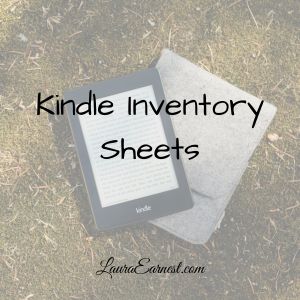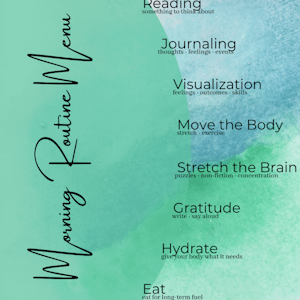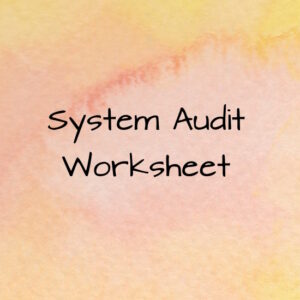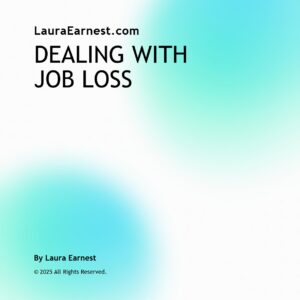Description
Frustrated because you can’t get a list of the content you’ve purchased on your Kindle? Even more frustrated with the format changes that Amazon has pushed out that seems more about being pretty than helping you see what you’ve purchased?
I’ve put together a spreadsheet that allows you to copy and paste from the Kindle Content screen – and then outputs a list of your books.
Want to try it out? It’s free.
Frequently Asked Questions
- What versions of Excel does this run on? This has been tested on Office 365 version of Excel, installed on a hard drive. It doesn’t work for previous versions of Excel, nor the browser-based version of Excel
- Why don’t you charge for this? This utility depends on Amazon and either Microsoft or Google. None of these companies is known for advance warning on updates. I won’t charge for this because I can’t guarantee that one of these companies won’t do something to make the spreadsheet and programming break.
- This spreadsheet has saved me so much time. Can I support you? If you feel so inclined, you can support me through donations by using the PayPal Donation
- Can I suggest additions? Yes. Email me at laura@lauraearnest.com. I can’t guarantee I’ll get to them right away, but I will answer the email.
- I have both Excel and Google. Which is better? If you have your choice, the Excel version runs faster and isn’t limited to execution time the way the Google Sheets version is./li>
- Does this work on Mac? While I personally don’t have a Mac, I have heard from a user of the inventory who has tested it. He says the Excel Spreadsheet works on both iMac (Intel) and Studio (M1/M2) on the last 3 MacOS versions (Monterrey, Ventura, Sonoma).
- Is there an easier way to find the next cell to paste the next page of books into? Yes. After you paste, while the pasted information is still highlighted, use your keyboard and press Shift+tab. This will take you to the bottom of the pasted region and then you can down arrow to the next cell. This works in Excel and Google Sheets.
- Is there an easier way to select all the information on the Amazon list? Yes. Start up at the top with “Showing…” and start highlighting a few lines. Then scroll to the bottom of the list, hold the shift key down, and click after the More Actions button. This will highlight everything.
- Do I have to copy the entire library each time I do this? No. Use the Sort By function in the Kindle list and copy only those items that are newer than the last time you pulled your inventory. Paste them at the end of your inventory.
Has this spreadsheet helped you?
Please consider making a donation. Your support allows me to keep the blog and tools coming.