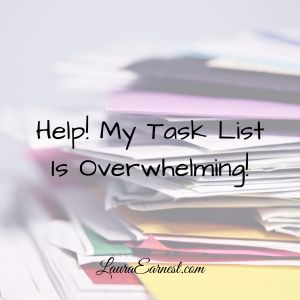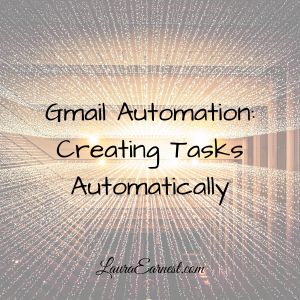Have you ever bookmarked a website, to return later and find that the website is gone? Or wished that you could make notes on a website and save it? These are the primary reasons to use a notebook application like Evernote instead of a bookmark manager.
I used a bookmark manager as my primary source of keeping track of useful information on the interwebs for years. But after realizing that many of my bookmarks pointed to sites that were no longer there, and the inability to access information without the internet made me reconsider how I was storing things.
Enter Evernote. Evernote is a notebook tool that is available as desktop, web and mobile, allowing me to get to my notes no matter where I am.
Why Evernote?
I will be honest. I’ve never been a no-holds proponent of Evernote. I don’t even particularly love using it. But it’s the best that is out there that I have found for the specific features I use it for.
Those features:
- The ability to sync across platforms. I need notes available wherever I am. And that means iOS, my pc, and the web.
- The ability to selectively access on mobile without internet. For some of the things I use, I need access even when I am not connected to the internet or a strong cell signal.
- The ability to store content as well as pictures. If I capture something, I don’t want changes in the source to affect what I have saved. That means that I can make notes on web pages, or still have access to information even if the website is long gone.
- Have easy capture. I don’t want to have to jump through hoops to get information into the notebook. This means website capture, the ability to create my own notes, and email-to-create.
- The ability to link to my task manager. I want things to link easily to my task manager so that I don’t have to check two places to follow up on something.
So far, I have not found anything other than Evernote that meets these criteria. (If you know of something that meets all of them, please share in the comments!!!!!!!!)
The Downsides of Evernote
I would be remiss in doing this article if I said that I didn’t like Evernote, but didn’t say why. Here is my top list of problems with Evernote:
- The interfaces are inconsistent. If I’m on the web, I have different functionality than on the PC, than on my tablet. You can’t nest tags or stack notebooks on iOS, and I know there is some way to get to the tag list in iOS, but I can’t for the life of my remember, and it’s not obvious (no icon).
- It doesn’t always obey its own settings. I don’t like computers thinking for me, but regardless of how many times I tell the web tool not to suggest keywords, not to choose a notebook and not display the related links, they always seems to come back.
- The interface is clunky. What to change a notebook? The place where the notebook was listed on the web might not be showing if you clicked on the note.
- Search sucks. The search function built into Evernote sucks for most people. Because it’s written in a weird program-ese type syntax, unless you are strong on your logic functions (and, or, not) you will have a hard time figuring out what you are looking for. And what is with that giant font in the search screen on the web?
- Tags are wonky in the web. If I am putting tags on something in the web interface, sometimes it will take the first couple letters of the tag and create a new tag. So even if I take the partial tag off the note, it remains in the tag list.
- Syncing can be excessive. I rarely use the desktop version because syncing between the cloud and local used to take forever. Going into the desktop version for this article, I see that it has improved greatly over the past couple of releases.
OK, now that I’m done complaining, here is how I use it.
What I Keep In Evernote
I have five different types of information I keep in Evernote. This includes craft patterns and instructions, material for the blog, recipes, general notes and writing projects. All of these have different structures and inputs.
- Craft patterns/instructions. These are generally clipped from websites, but they can also be PDFs of patterns I have purchased, or scans/photos of patterns I have been given.
- Material for the blog. These include online articles on topics such as list growing and blog maintenance; direct input of blog article ideas; and copies of my guest post articles (because sometimes the blog goes under or takes the article down.)
- Recipes. Many of my recipes are written out on 3×5 cards. But as I used them, they would get grubby. So I started putting recipes into my computer, first as text, then in a program called MasterCook. MasterCook got obnoxious to use, so I transferred all of my recipes over to Evernote. I have two notebooks for this: my main recipes, and recipes to try. The latter contains the clips from the web that look so good (but I hardly ever get around to using).
- General notes. This is where I save articles I want to refer to later. There are several notebooks for this.
- Writing projects. After finding my box full of hand-written notes and scraps useless, I moved everything about ongoing writing projects into Evernote. These can contain my notes, links to relevant sites, or anything that I would have put into the box before. I also have a notebook of craft articles gleaned from the web.
My Evernote System
There are a lot of articles out there about the “right” way to do Evernote. I read a good few of them when I realized my Evernote had become a slush pile of crap.
I will tell you this truth, which is what I have learned in my career in information technology and data: If you put data into a system and can’t get it out again, you might as well have never put it in.
If you put data into a system and can’t get it out again, you might as well have never put it in.
So the “right way”? There isn’t one. There is what works for you.
And here is what works for me.
Notebooks
I keep my information sorted into notebooks. They are of the five categories I listed above, but you can see the list in the picture:
- Blog Material: Blog Article Ideas, Blog Guest Posts, Blog Product & Launch, Blog Rewrites, Blog Sales and Marketing, Blog Setup and Maintenance.
- Crafts I use one notebook for this and use tags to separate the various types of crafts.
- Recipes: two notebooks, Recipes and Recipes to Try
- General notes: Bullet journal (although I’m considering getting rid of this, as the information is not needed anymore), Dailies (things I review often), Exercise and Fitness, General (will be merged with Misc), Halloween (decor ideas), Household (various methods/cleaning etc), Positive Reminders (for pick-me-ups), and Programming and Computers (for things I had to research for my job
- Writing: one notebook dedicated to the “box o’ stuff”, and one dedicated to the craft of writing.
Stacks
Evernote allows you to “stack” your notebooks, giving you another level of organization. My notebooks are set up in a way that would make stacking easy, but I really don’t see the point. I think if I used Evernote in my work, I would probably have a stack per client.
Tags
Tags are ways that you can classify the information in your notebooks. Think of it like marking each note with index words; the tags are the index words, and appear in a separate section so that you can quickly find things.
I have a few tags that correspond to the various breakdowns of notebooks. For instance, all of my recipes that have been tested (not the Recipes to Try) have a star rating (1 to 5 stars), as well as a general category (beef, chicken, dessert, soup) and any special equipment needed (oven, pressure cooker, slow cooker). I use tags to separate the various crafts in the craft notebook (paper, crochet, knitting). There are others I use to help me get a general sense of what the note is about.
I do try to be sparing in my use of tags. And I go through every two months and consolidate and clean them out. This means I delete tags that have no notes (thankfully a count is provided in both the web and desktop), and delete all the partial tags that were created.
I do “stack” tags in that all recipe tags are under recipes. But that is just a way for me to limit what I see in the tag list – all my recipe tags are collapsed into one.
Notebook Offline
I mentioned before that I need the ability to access selected parts of my information offline. I don’t want to access everything – it would suck up all the memory on my tablet and phone. But there are two notebooks I want access to, even when I am off the grid.
Using the app on phone or tablet, you can go in and selectively sync notebooks. I keep my recipes on my tablet, as well as blog ideas, writing notes, and
My Process and My Someday List
I was going to write about my process and someday list, but this article is already huge. I will defer this to the next two weeks.
Warning: All Tags, One Notebook = bad idea
As much as I said that whatever works for you is OK, I do have a caveat: Michael Hyatt is wrong. I just want to lay that out. His method of using Evernote is to have one notebook and use tags to classify everything. (And I’m picking on him because he is the most famous and loudest proponent of the tags-only system)
The problem with this is that tags can go horribly wrong when using the web clipper – because it “guesses” the best tags, even if you tell it not to (see above with my problems with the interface). It’s also ridiculously easy to create bad tags. So then you have information going into your system into one ginormous lump, and it might not be categorized the way you want. And what if you forget a tag?
If you are meticulous about grooming your content and curating your tags, this method could work. But for everyone else, it’s too risky.
I tried this method. And I ended up with a huge pile of crap in which I could find nothing. I ended up splitting into the system I have now.
The other drawback to this is if you want to selectively download some of your content (but not all) for offline viewing, this is done by notebook. You have one notebook, you have to download everything.
Conclusion
Evernote is an OK tool, and it is the best I have found out there to date. I keep my content split into topic notebooks, and use tags to further categorize the notes further. I selectively set up notebooks to use offline on my tablet, and
Photo by Gustavo da Cunha Pimenta Licensed under Creative Commons ShareAlike License